Documentation
Creating and Implementing New Matches for Bracket Voting
Introduction & Overview
This documentation will show you how to add matches to the voting plugin, show the matches on the frontend for a user to vote and how to check results.
Login URL: https://coolestthingmadeinflorida.com/wp-admin (also known as WP Admin)
There are 3 main areas in WP Admin that you will need to be concerned with:
1. Products Submissions – This is a list of all products that were submitted during the Nomination Period.
2. TotalPoll – This is where you will create the product matches.
3. Pages – This is where you will add the matches so the user can see them on the front-end and vote.
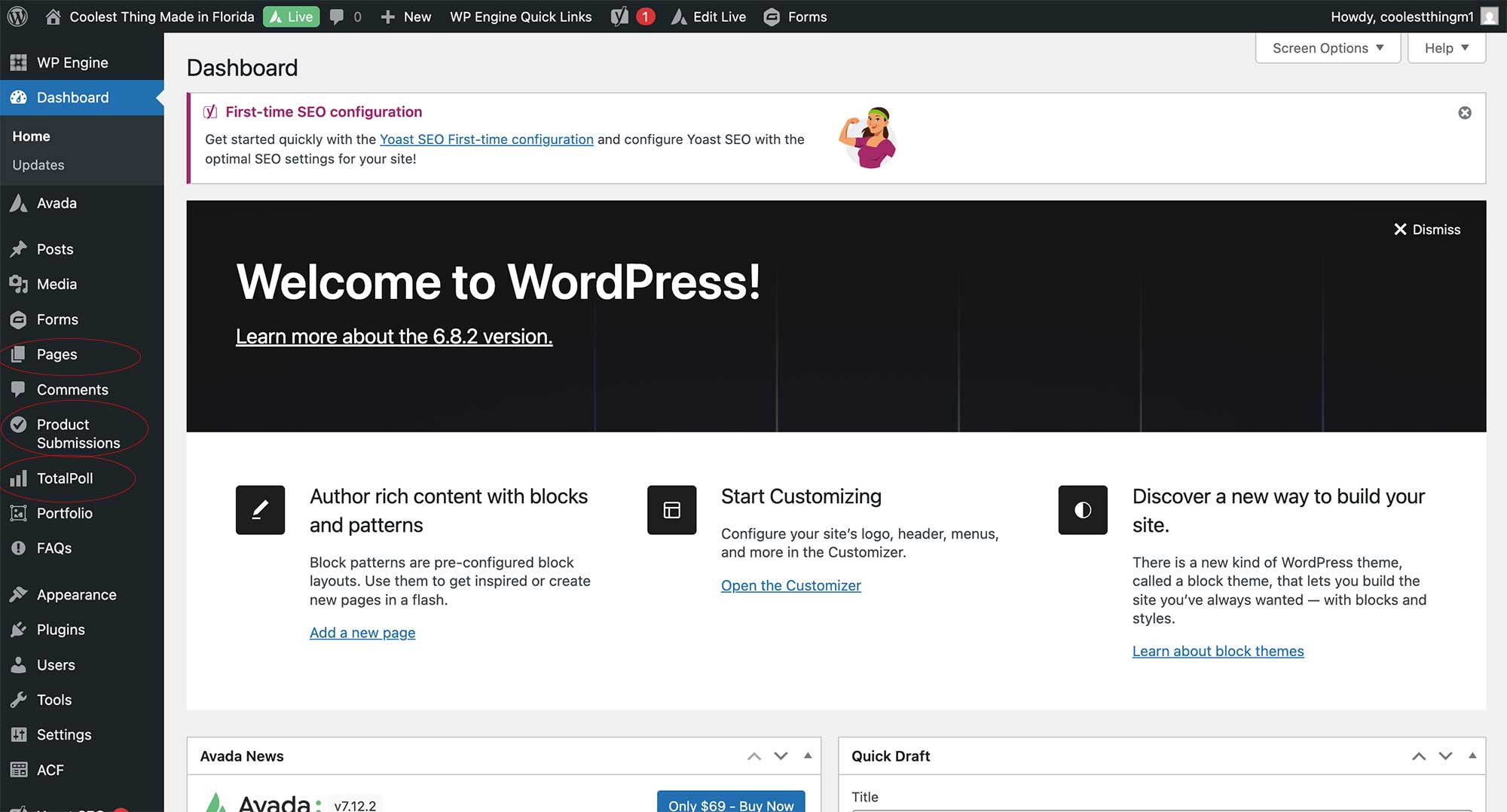
Intro. The items circled in red above are the areas where you will find the information you need to make changes.
I. How to Add Matches to Voting Plugin
1. Log-in to https://coolestthingmadeinflorida.com/wp-admin
2. Navigate to WP Admin > TotalPoll. Here you will see a list of existing polls or matches. Click on the title of one of the existing matches to view it.
3. Underneath the WP Admin > TotalPoll navigation, right click on New Poll to open the link in a new tab. We are keeping the poll in step 2 above open so that we can reference what is there and add it to our New Poll.
4. On the New Poll screen, give the poll a title. An example is “Round 2, Match 1”.
5. Under the Questions tab, click on the HTML box to add a new question to the poll.
6. You will now see an area to add a Label and a description. The label will always be CLICK HERE TO VOTE, in all caps.
7. The description will be a shortcode that looks like this [.product_submission_details post_id=”888″.], but in each case the post_id will be different. There is some code behind the scenes that tells the system to show certain information when it sees this shortcode. In this case, the shortcode will show formatted product data of a specific product. It will know which product data to show based on the provided post_id. This post_id is the number of the post id from the Product Submissions custom post type in WP Admin. To get this id for a specific product navigate to WP Admin > Product Submissions. Find the title of the product you are wanting to show product data for and hover over it. In the bottom left-hand corner of the browser you will see a URL similar to this: https://coolestthingmadeinflorida.com/wp-admin/post.php?post=888&action=edit The part that reads post=888, the number, is the unique post_id to use in the shortcode to show this specific product data. In this case, 888, it is Monster Jam Truck.
8. Repeat Steps 1-7 above to create the second question or match that will compete against the first one. Click the blue Update button. You have now created a Match.
9. Under the New Poll, navigate to the Settings tab. Copy the Settings from an existing poll to the new poll. They will always be the same.
10. Under the New Poll, navigate to the Design tab. Under Advanced > Behaviours, make sure AJAX and One-click vote are selected.
11. Under the New Poll, navigate to the Integration tab. Copy the first shortcode – it should look like this: [.totalpoll id=”137″.]. You will paste this on the page in order to show the match up to a user on the front-end.
Repeat sets 1-11 for each Match that you need to create.
Figure 1. Video of steps on how to add matches to the voting plugin.
2. How to Show Matches on the Front-End
1. Navigate to WP Admin > Pages and click the blue Duplicate This link located under the page titled Bracket 32.
2. Under the created Draft, click the blue Edit button
3. Change the Bracket 32 title to something else, perhaps Bracket 16 and click the blue Publish button.
4. When the page is done loading, click the blue Live Builder button. Click OK on the pop-up that appears. A drag and drop editor will load. In order to switch out the matches, scroll down to the existing matches. Hover over the match you want to change, click on the fountain pen icon that shows, and in the Code box that appears, enter the TotalPoll shortcode from step 11 above. When doing this, you should see the product data that you just added to the Total Poll match that was created in the section above.
5. Repeat the bolded part in Step 4 above for each new match that needs to be added.
You may notice that the page formatting doesn’t exactly match what you saw in the 32 Team Bracket. There is some code that is linked to the specific 32 Team Bracket page that makes it look that way. Someone from MTN can add the code necessary to make this page look like the 32 Team Bracket page. MTN can also add the correct page header and footer when needed.
The other elements on the page, such as the image bracket, the match titles, etc. can be easily updated by hovering over the element, clicking on the fountain pen that appears and editing the attributes of the element in the editor that appears on the left-hand side of the screen.
Figure 2. Video of steps on how to add matches to a page so users can vote.
3. How to See Results
1. Navigate to WP Admin > TotalPoll. Click on the poll you want to see the results for.
2. On the page that loads, view the html box question and you will see a Votes label along with the number of votes for that particular product, in blue.
3. You can reference the post_id in the product submissions shortcode to see which product the votes belong too.
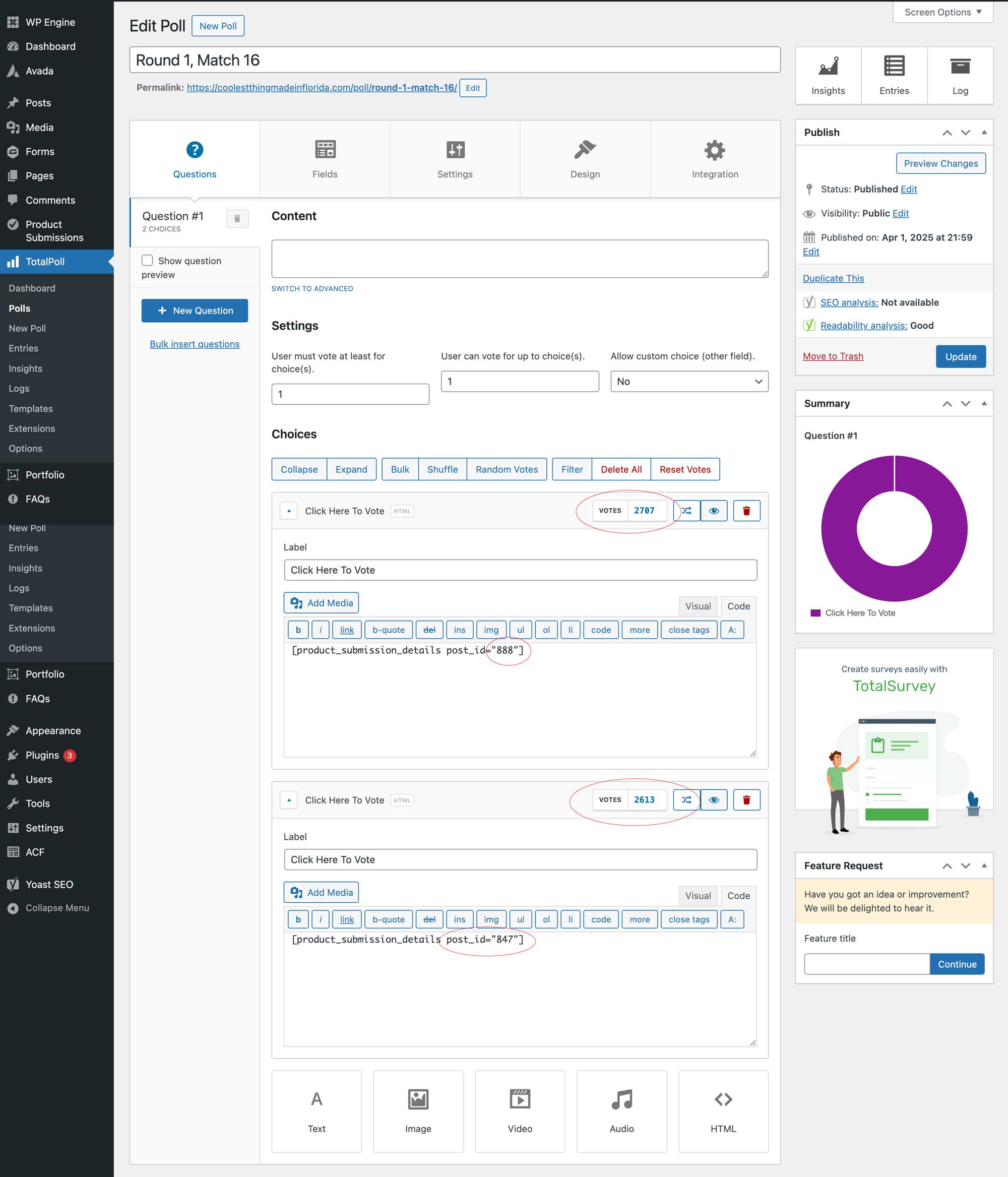
Figure 3. See areas circled in red in the image above.
Additional Information
1. If you need to make changes to any of the product information, navigate to WP Admin > Product Submissions. Click on the product you want to make changes too. When the screen loads, make your changes. Click the blue Update button to save your changes.
